Are you finding the Facebook dark mode bothersome and want to learn how to turn off Facebook Dark Mode? This popular feature was introduced to alleviate eye strain during nighttime browsing.
Our comprehensive guide offers easy-to-follow instructions on turning off Facebook dark mode, applicable to both iOS and Android devices. Stay with us for valuable tips, the latest updates, and troubleshooting advice to enhance your social media experience.
Content Highlights
- To disable Facebook Dark Mode on iOS, launch the app, navigate to Settings > Dark Mode, and choose “Off.”
- For Android devices, open the app, tap the menu icon (three horizontal lines), go to Settings & Privacy > Dark Mode, and toggle it off.
- If the Dark Mode vanishes from your app, attempt restarting it or reviewing the settings.
- Facebook’s Dark Mode feature has received updates including improved color schemes and enhanced readability in low-light conditions. If you’re interested also read on Spotify dark mode.
Enabling Dark Mode on Facebook
To activate Dark Mode on Facebook, follow these steps on iOS and Android devices.
Steps to Activate Dark Mode on iOS
Here’s a straightforward approach to enabling dark mode on your iPhone or iPad:
- Open the Facebook app on your device.
- Tap the menu button at the bottom of the screen.
- Locate “Settings” in the menu and then find “Dark Mode” under “Preferences.”
- Tap it and select the “On” option.
- Your Facebook theme will immediately switch to dark mode.
Steps to Activate Dark Mode on Android
Enabling dark mode for Facebook on Android is uncomplicated. Follow these steps:
- Open the Facebook app on your phone.
- Click the three-line menu (hamburger menu) at the top right.
- Scroll down to “Settings & Privacy.”
- Access “Dark Mode” under “Preferences.”
- Choose “On.”
- For Android 9 or earlier, opt for “Battery Saver” to enable dark mode when your phone’s battery is low.
Disabling Facebook Dark Mode
To deactivate Dark Mode on Facebook, adhere to these steps on iOS and Android devices.
Steps to Deactivate Dark Mode on iOS
Turning off Dark Mode on your iOS device is straightforward:
- Launch the Facebook app on your iPhone.
- Tap the three-line icon at the bottom right.
- Scroll down to “Settings & Privacy” and tap to open.
- Access “Dark Mode.”
- A screen with three options will appear: On, Off, or System.
- Choose “Off” to disable Dark Mode.
Steps to Deactivate Dark Mode on Android
To disable Dark Mode on the Facebook app for your Android device, proceed as follows:
- Open the Facebook app on your Android device.
- Tap the menu icon (often three horizontal lines) at the upper right.
- Scroll down and tap “Settings & Privacy.”
- In the expanded menu, select “Dark Mode.”
- Toggle off the switch next to “Dark Mode” to deactivate it.
How to Resolve the Disappearance of Facebook Dark Mode
If you encounter a situation where Facebook Dark Mode has vanished, a series of uncomplicated actions can help restore it. Commencing with a restart of the app can often effectively address this concern.
Moreover, it’s beneficial to inspect your Dark Mode settings to ensure they’re configured correctly, which can aid in reinstating the feature on your device.
Restarting the App
When faced with the issue of Facebook Dark Mode not functioning, attempting to restart the app can be a productive solution. Follow these steps:
- Swipe away the Facebook app from your screen.
- Access your device’s Settings.
- Locate the section labeled Apps or Applications.
- Find Facebook in the list and tap on it.
- Opt for the option to Force Quit or Stop the app.
- Restart the Facebook app and verify if Dark Mode is operational.
Reviewing Dark Mode Settings
To assess the Dark Mode settings within the Facebook app, adhere to these steps:
- Open the Facebook app on your device.
- Tap the three horizontal lines in the upper-right corner to access the menu.
- Scroll down and choose “Settings & Privacy.”
- Select “Dark Mode” from the provided options.
- Ensure that Dark Mode is activated. If it’s already enabled and you wish to disable it, merely tap on it once more to deactivate it.
Troubleshooting Dark Mode on Facebook
For troubleshooting Dark Mode-related problems on Facebook, consider these actions, such as clearing the app’s cache and data or updating the app to the latest version.
Clearing Cache and Data
Eliminating cache and data can be instrumental in resolving issues linked to Facebook’s dark mode feature. Implement these steps:
On Android
- Navigate to your device’s Settings.
- Tap on Apps or Application Manager.
- Locate Facebook in the roster of installed apps.
- Access Storage or Storage & Cache.
- Tap on Clear Cache and Clear Data.
On iOS
- Open the Settings app on your iPhone or iPad.
- Scroll down and locate Facebook.
- Choose Offload App or Delete App (note that this will uninstall the app while retaining its data).
- Reinstall the Facebook app from the App Store.
Updating the Facebook App
To update the Facebook app, perform the following straightforward steps:
- Launch the app store on your device (e.g., the App Store for iOS or Google Play Store for Android).
- Search for “Facebook” in the provided search bar.
- If an update is available, an “Update” button will be displayed alongside the Facebook app.
- Tap the “Update” button to commence the download and installation of the latest Facebook app version.
- Once the update concludes, open the Facebook app and verify if Dark Mode is functioning as expected.
Stay Up-to-Date with the Latest Facebook Dark Mode Updates
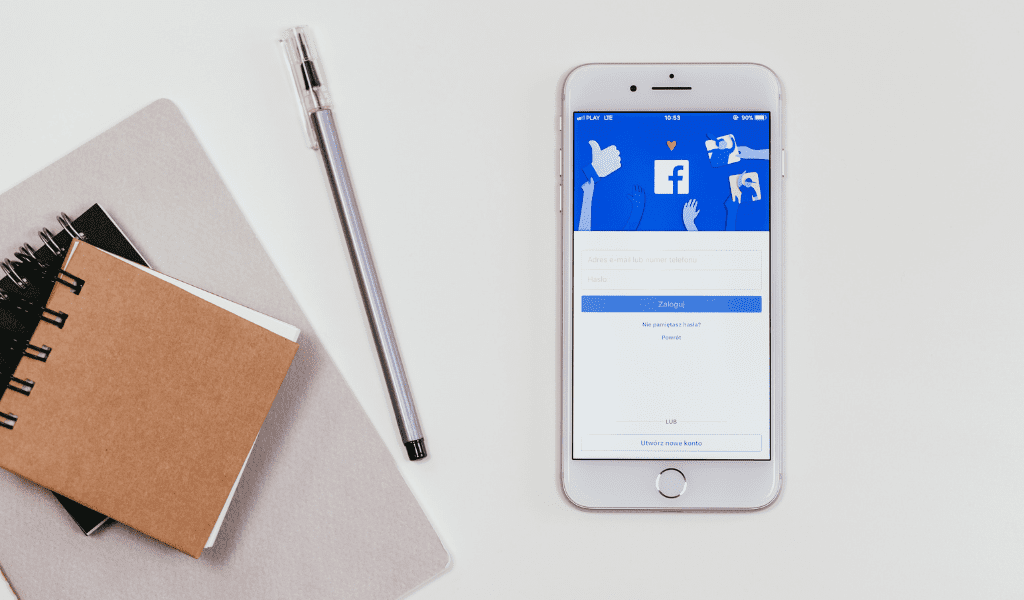
Discover how Facebook Dark Mode continually evolves, offering users an enriched experience through ongoing improvements, bug fixes, and enhanced performance.
New Features and Enhancements
Stay tuned for the latest updates on Facebook Dark Mode, bringing you:
-
Refined Color Schemes: Enjoy improved readability in low-light conditions due to enhanced color schemes.
-
Bug Fixes and Performance Optimization: Experience a smoother Dark Mode with bug fixes and performance enhancements ensuring a seamless browsing experience.
Bug Rectifications and Performance Optimizations
Recent efforts to enhance Facebook’s Dark Mode include:
-
Bug Fixes: Facebook diligently addresses bugs, resolving issues like Dark Mode disappearing after app updates.
-
Performance Optimization: The platform works to ensure Dark Mode functions smoothly and reliably for both iPhone and Android users.
Tips and Tricks for Effective Dark Mode Usage
Optimize your Facebook Dark Mode experience with useful tips:
Personalize Settings
- Adjust the brightness for optimal eye comfort.
- Select from a variety of themes to match your style.
- Enable automatic mode based on device settings or time of day.
- Modify font size and style for improved readability.
- Choose a customized accent color for buttons and links.
- Opt to hide stories or posts for a cleaner interface.
Manage Notifications in Dark Mode
- Access settings to manage notifications.
- Toggle Dark Mode settings for notifications on/off.
- Choose between Dark Mode and regular mode for notifications.
- Personalize notification appearance in Dark Mode according to your preferences.
Frequently Asked Questions (FAQs)
Now we’ll be answering common queries on the topic:
1. How can I disable Facebook Dark Mode?
To deactivate Dark Mode on Facebook, navigate to your Facebook settings, locate the “Dark Mode” option, and toggle the switch to the off position.
2. Is it possible to customize the appearance of Facebook Dark Mode?
Currently, there isn’t an option available for customizing the appearance of Facebook Dark Mode. The feature is set with a standard dark color scheme that remains unmodifiable.
3. Will turning off Facebook Dark Mode impact the battery life of my device?
Switching off Facebook Dark Mode might lead to battery preservation, particularly on devices equipped with OLED screens, as darker colors consume less power for display. However, the extent of impact can vary based on your device type and usage habits.
As of now, there haven’t been any specific updates or alterations pertaining to the process of turning off Facebook Dark Mode. The method for deactivation remains consistent and accessible through the settings menu, just as it was before.
Conclusion
Wrapping up, and turning off Facebook Dark Mode is a straightforward process. Monitor your app for any disappearance of Dark Mode, and remember that restarting the app or checking settings can often provide a solution. Keep yourself informed about the latest enhancements and customizations for an enjoyable Facebook Dark Mode experience.


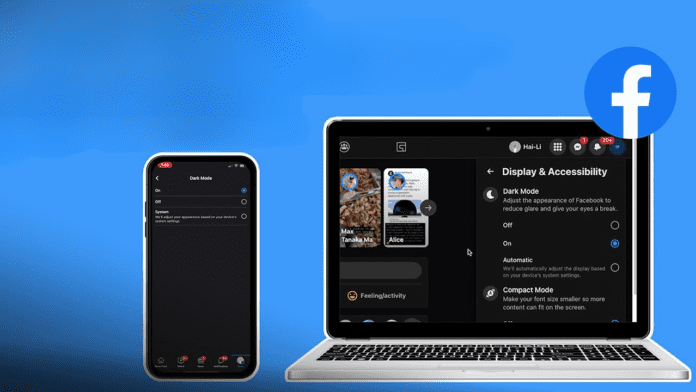















![10 Countries With the Best Healthcare in the World [Statistical Analysis] Countries With the Best Healthcare in the World](https://articleify.com/wp-content/uploads/2025/07/Countries-With-the-Best-Healthcare-in-the-World-1-150x150.jpg)










