We set a password in our iPhones to protect our personal stuff from others. But many a time when we frequently change the passcode, there is a high possibility of forgetting it and getting ourselves locked out of the phone. This is a very common situation in which each iPhone user might fall in at least once.
Some people will same that factory resetting the iPhone is the only solution for this issue, but that’s not true. There are 3 easy methods using which you can get into a locked iPhone without the password.
If you are in the same situation and want to know how to unlock iPhone without a passcode then continue reading this article.
Part 1: Easy Ways to Unlock iPhone without Passcode
1. Use iCloud on Browser
So the first method to unlock an iPhone without a password is by using iCloud on the browser. This method is best suited for remotely unlocking and erasing a device. But before we begin the process, make sure to have access to your Apple ID and password, the “Find My” app, and a good internet connection. Let’s get started,
Step 1: Using your Apple ID and password, log into “iCloud.com“
Step 2: Here you will see a list of apps, click on the “Find My” option.
Step 3: Reconfirm your Sign-in to avoid seeing the map of all your current Apple products.
Step 4: Now select the iPhone you want to unlock. Here you will find three options namely, Play Sound, Lost Mode, Erase iPhone. Select the “Erase iPhone” option from the list.
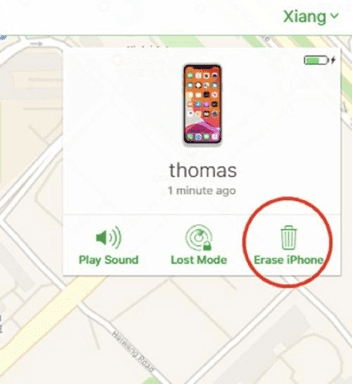
Step 5: You will have to enter your Apple ID password again, after which your iPhone will be erased and now you can enter into it without the passcode.
2. Use Find My App
The next method to unlock an iPhone without a password is by using the Find My app. Find My app helps you to remotely unlock and erase your iPhone. To learn how to get into a locked iPhone without the password using the Find My app you will need another iPhone, iPad, or Apple device that you can use for the process. So to begin just follow these steps.
Step 1: Access your iPhone, iPad, or any other Apple device (other than then the one you want to unlock) and log in to the Find My app.
Step 2: Here you will see a list of devices, find your iPhone that you want to unlock from the list.
Step 3: Now, you will see the option of “Erase iPhone“, click on it.
Step 4: In a few seconds, your iPhone will be erased. Now you can unlock your iPhone without any passcode and can restore it again from the backups.
3. Use Dr.Fone – Screen Unlock
After trying the above two methods, we will jump to the best and easiest method to unlock iPhone without a password. In this method, we will use Dr.Fone – Screen Unlock (iOS). Using Dr.Fone – Screen Unlock (iOS) you can
- Remove screen passcodes, face id, touch id.
- Bypass the iCloud activation lock and Apple ID.
- Remove MDM without loss of data
Dr.Fone – Screen Unlock is fully compatible with all types of lock screens, you can remove Screen Time passcodes easily. This software work for all models of iPhone, iPad, iPod touch, and even iOS 15 supported and you don’t need any technical expertise to use it.
Now let’s begin to unlock iPhone without a password using Dr.Fone
Step 1: Connect your iPhone/iPad
Launch Dr.Fone – Screen Unlock (iOS) on your computer and select the “Screen Unlock” option from the list of features provided on the main window.
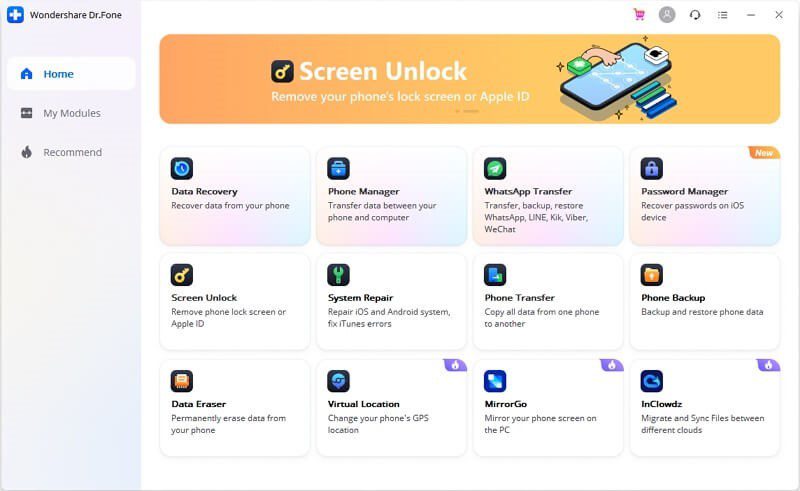
Now you will have to connect your iPhone to the computer using the lightning cable. Select the option of “Unlock iOS Screen” from the menu.
Step 2: Boot iPhone/iPad in Recovery or DFU mode
Before entering into the unlocking process, you will have to boot your iPhone in Recovery or DFU mode. To enter into Recovery or DFU mode follow the on-screen guide. The Recovery mode is recommended for iOS lock screen removal by default in Dr.Fone – Screen Unlock (iOS). If you fail to enter into the Recovery Mode then click on the link provided at the bottom of the screen, it will guide you on how to enter DFU mode.
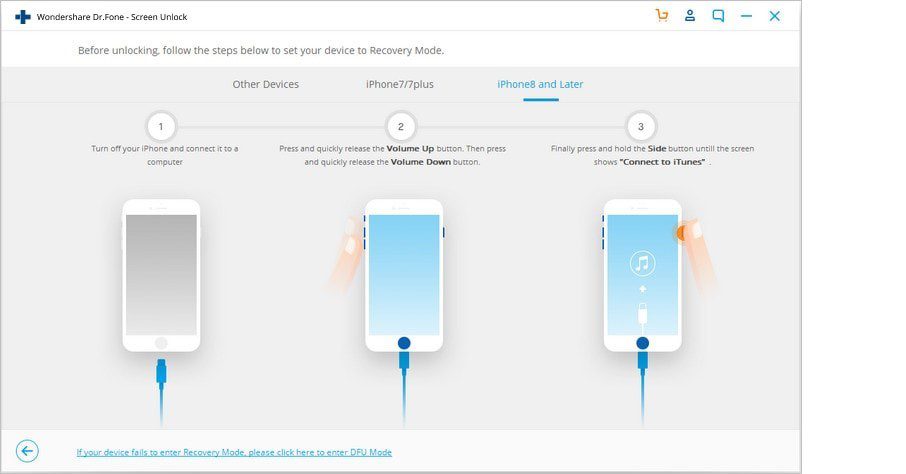
Step 3: Confirm iOS device information
After successfully activating the DFU mode, this tool will detect your phone’s model and will show the list of iOS versions available. Select the version of your phone from the dropdown list and click on “Download” to start downloading the firmware on your iPhone.
Step 4: Unlock Your Phone
After the firmware gets downloaded successfully on your iPhone, click on “Unlock Now” to unlock iPhone without a password
You will see the screen showing the successful completion of the unlocking process.
That’s it, after following all these easy and quick steps you will be able to unlock your iPhone without a password in a matter of a few minutes. You can now restore your iPhone to new and retrieve all your data using the back-ups.
Closing Words
Friends, we all get into this situation of forgetting our iPhone passcode, the only solution that comes to our mind is rushing to the customer service center to solve the issue. But visiting the service center can be time-consuming and costly.
But don’t worry, next time whenever you are in this situation and want to know how to unlock your iPhone without a passcode, you will only need to go through the methods explained in this article. You can use Dr.Fone to unlock your iPhone without a password and for many other iOS-related issues.
The methods explained in this article are very easy to follow and will save a lot of your time and money.


















![10 Countries With the Best Healthcare in the World [Statistical Analysis] Countries With the Best Healthcare in the World](https://articleify.com/wp-content/uploads/2025/07/Countries-With-the-Best-Healthcare-in-the-World-1-150x150.jpg)










