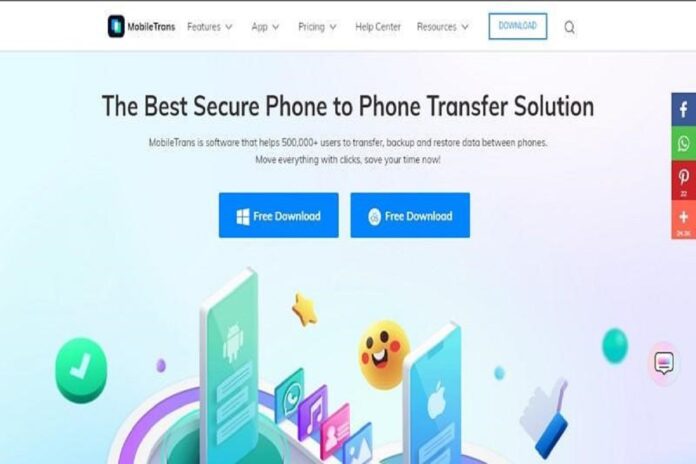Have you ever worried that you may lose your WhatsApp data after buying a new phone? Whether you have an Android or an iOS device, MobileTrans can satisfy your WhatsApp transfer needs.
Nowadays, people store more sensitive data on their phones than on their computers, so having an easy-to-use data transfer tool and a mobile device manager is essential. Some tools are available online that transfer WhatsApp from Android to iPhone, but very few are reliable and secure.
The Wondershare MobileTrans is the perfect tool for making the WhatsApp transfer as simple as possible regarding security and reliability. With this tool, you can manage all of your files, including contacts, photos, text messages, audio and video files, apps, calendars, and call logs. So, let the review begin!
Using Wondershare MobileTrans, WhatsApp transfer software for Android and iPhone, you can quickly transfer data between your devices. As well as WhatsApp transfer backup & restore, the tool works as an iPhone and Android device manager.
This detailed review of Wondershare MobileTrans will show you how well it transfers WhatsApp data between iOS and Android. The software works with iOS, Android, tablets, and with Windows phones. This ensures that data can be handled without being compromised by incompatibilities. It also allows you to decide which WhatsApp data you want to transfer.
Part 2: The Main Highlighted Features of MobileTrans – WhatsApp Transfer
MobileTrans by Wondershare is a convenient tool for transferring WhatsApp content from Android to iPhone or vice versa. One of the best things about this software is its ability to seamlessly transfer WhatsApp chats, photos, videos, and attachments between Android and iOS devices.
Even the WhatsApp Business app is compatible when restoring backups to a new device. Furthermore, all data is protected and remains in its original format. Now let’s look at some of its other excellent features.
Transferring WhatsApp from Android to iPhone
Are you looking to get your WhatsApp conversations onto a new iPhone? It’s now easier than ever to transfer WhatsApp from Android to iPhone. All of your old WhatsApp conversations will be accessible on your new phone. Transferring WhatsApp from iPhone to Android, Android to Android, or iPhone to iPhone is also possible. All mobile devices like iPads and iPhones are also supported.
Exporting WhatsApp data after Backing It Up to a Computer
MobileTrans is an excellent way to back up your WhatsApp to the computer since it contains important messages and media files. With this tool, you can protect yourself from unwanted data loss on Android and iPhone. This tool allows easy backup of WhatsApp chats, photos, attachments, and videos. It is safe to store all your backup files on your computer without fear of losing data.
Restoring WhatsApp Backups on Android and iPhone
You can restore any WhatsApp backup present on your computer to your device anytime with Wondershare MobileTrans. Backups of WhatsApp can be restored to any device you choose that can be the same or different. The contents of a WhatsApp backup file can be restored from one device to another. All the backups you will create will always remain unique, which means that you can use any backup to restore WhatsApp data.
Multi-Device Transfer
MobileTrans allows you to move WhatsApp data between phones, including Android and iOS devices. This app works with the most popular phone brands, including Apple, Samsung, LG, Motorola, etc.
Part 3: Three Major Techniques of Transferring WhatsApp with MobileTrans – WhatsApp Transfer
Transferring WhatsApp from Android to iPhone or vice versa is easiest and most effective through MobileTrans – WhatsApp Transfer. This app supports direct transfers of WhatsApp data from one device to another. There are three different methods to transfer WhatsApp data. See the steps below for steps on how to do it:
What Are the Steps to Transfer WhatsApp Between iOS and Android Phones?
Step 1: Download and Install MobileTrans on your Computer
Initially, you will need to get MobileTrans installed on your computer. Once you have done this, open MobileTrans and select the “WhatsApp Transfer” module. Then you need to select the “WhatsApp” tab to use the transfer WhatsApp messages feature from this tab.
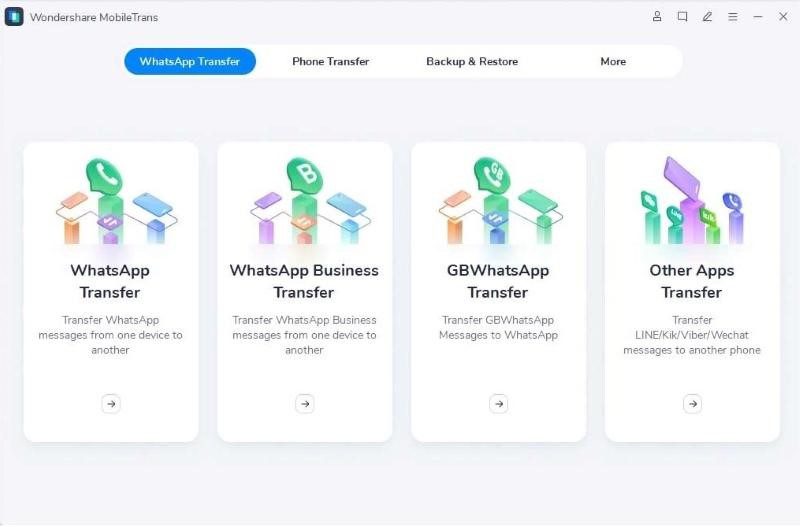
Step 2: Attach Devices to Computers
Now please connect both smartphones to your computer using a USB cable so the software can load all your WhatsApp data to transfer from one device to another.
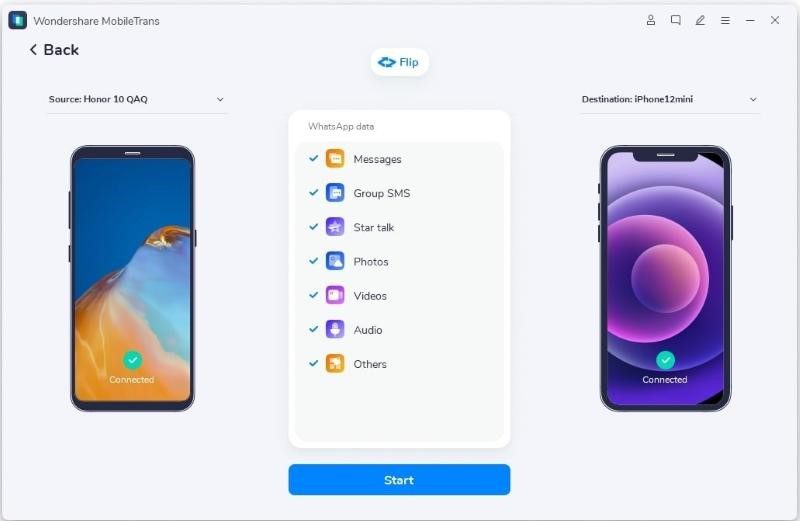
Step 3: Get Started Transferring WhatsApp messages
In this step, begin the transfer process by clicking on “Start” and then wait for it to complete. You can also flip the devices if their position is incorrect. When you transfer WhatsApp from Android to iPhone, the two chats will be combined. During the WhatsApp transfer, don’t move or touch the phone
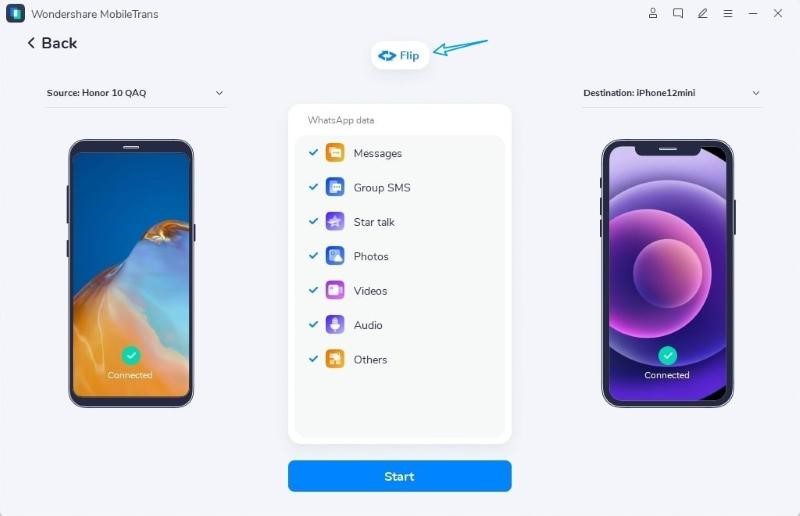
Step 4: Complete the Backup
Now you just have to wait until the backup process completes. Upon completion of the transfer, you can disconnect the phones and check whether the transferred WhatsApp data is available on the target device.
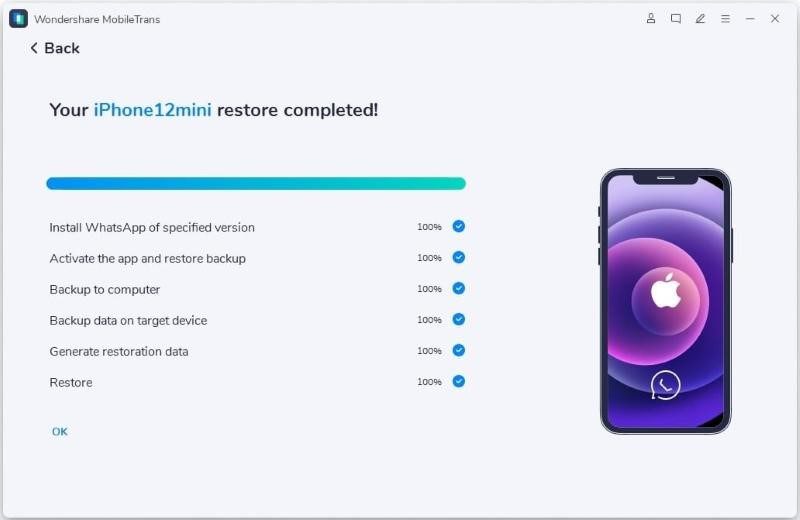
What is the Easiest Way to Backup WhatsApp Messages on your Phone?
Step 1: Open MobileTrans on your Computer
First of all, you need to open the MobileTrans application and then click on “Backup & Restore” from its homepage. In this module, you can back up four different kinds of data with MobileTrans. Now, plug your device into the computer to back up your WhatsApp data.
Step 2: Make a WhatsApp Backup
In this step, you need to select “WhatsApp” from the “App Backup & Restore” feature. After that, create a backup of your data. In order to create a backup, click “Start” from “Backup & Restore.” If you are backing up an iPhone, no further steps are necessary.
For Android devices, you’ll see step-by-step instructions on the screen. You have to complete them before starting the backup process.
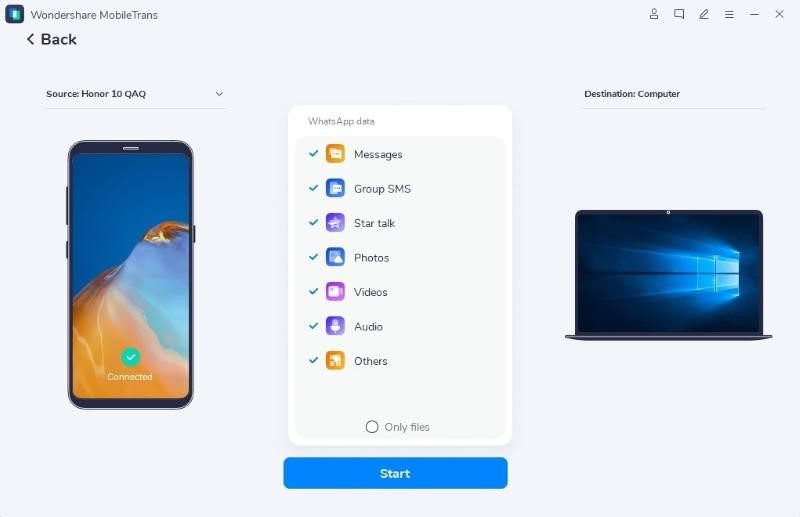
What is the Process for Restoring WhatsApp from a Backup?
Step 1: Launch MobileTrans on your Computer
Open the MobileTrans application on our computer to view backup files by clicking “Backup Restore” tab in MobileTrans. Following that, you need to click “Restore” under “App Backup & Restore.”
Step 2: Connect your Device to the PC
Now, plug your device into your computer and select the “WhatsApp” app from the list of apps. You have to select the backup file that you want to restore as well. After that, click on the “Start” button to restore WhatsApp data to your phone.
Step 3: Restoring WhatsApp Data
The process of restoring your backup may take a while. MobileTrans will update you from its friendly interface when the WhatsApp gets completed.
Final Thoughts
In this article, we have discussed all features and methods of WhatsApp transfer from Android to iPhone and vice versa. You don’t need to worry about your data loss when switching to your new mobile. With MobileTrans, you can easily and quickly transfer WhatsApp from Android to iPhone. This tool lets you move WhatsApp data without losing your data.