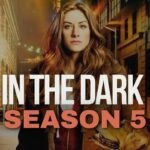WhatsApp has begun rolling out its much-anticipated multi-device capability to a substantial number of Android and iOS customers, allowing them to use their accounts on many devices without having to connect their phones to the Internet. Users may use the new function to connect up to four devices to WhatsApp at once, allowing them to send and receive messages even when their phones are not connected to the Internet. If you use WhatsApp on a desktop or Mac, the upgrade is beneficial.
Multi-device functionality for WhatsApp was introduced in July after a series of internal tests. It allows users to connect their instant messaging account to a secondary device, such as a PC, laptop, or Facebook Portal. It, in particular, permits end-to-end encryption for talks conducted on the secondary device. This implies that neither WhatsApp nor a third party will be able to see the messages you send or receive on your connected computer.
WhatsApp allows users to send and receive messages on their secondary devices even when they are not near their phones by providing standalone functionality. If your phone runs out of battery, this feature keeps you connected to WhatsApp.
How to link your WhatsApp account to a secondary device?
It’s crucial to remember that in order to get multi-device compatibility and link your account to a secondary device, you must be using the most recent WhatsApp version. Because the functionality is still in beta, it may cause some stability concerns for the time being. Furthermore, WhatsApp Web, Desktop, and Portal are the only platforms supported. This means WhatsApp hasn’t provided the ability to link an Android or iPhone as a secondary device yet. You can’t use multi-device support to connect your WhatsApp account to an Android tablet or iPad right now.
- Go to WhatsApp, then Settings > Linked Devices > Multi-Device Beta to join the multi-device beta.
- Return to the Linked Devices screen and press the Link a Device button to add a new device to the list.
- To link your secondary device to your WhatsApp account, you must now scan a QR code on your primary smartphone.
After you’ve linked your devices, WhatsApp will let you send and receive messages from your other device. You’ll be able to see your prior messages on the secondary device as well, though messages that have been erased from your primary device will not be visible. Messages you remove from your secondary device will disappear from your phone as well. This feature, however, does not operate with an iPhone.
Apart from it, you can read these articles: Primal Season 2, Cells at work Season 2, Goku, 6ix9ine net worth, The Shannara Chronicles Season 3, Death Note season 2, 5 Best Indian Curries, KProxy, Kung Fu Panda 4, 7StarHD, 123Mkv, Afdah, FFMovies, Bolly4U, Moviesflix, TrueID, Crystals for Protection, Mewing, How to charge crystals, Knightfall Season 3, Vampire Diaries season 9, Homeland Season 9, Sherlock season 5, Goodyear Viva 3, High sleeper bed, Cash for Cars, F95zone, Aloe Vera Juice, the 100 Season 8, Salvation Season 3, Shadowhunters season 4, Poldark season 6, Good Place season 5, Madison beer net worth, Gravity Falls season 3, Hunter x Hunter season 7, Marvelous Mrs. Maisel Season 4, Bloodborne 2, Derry Girls season 3, highest paid CEO, and, Bhushan Kumar net worth, Knightfall Season 3, you can follow our Entertainment, Health, Technology, and Business category.


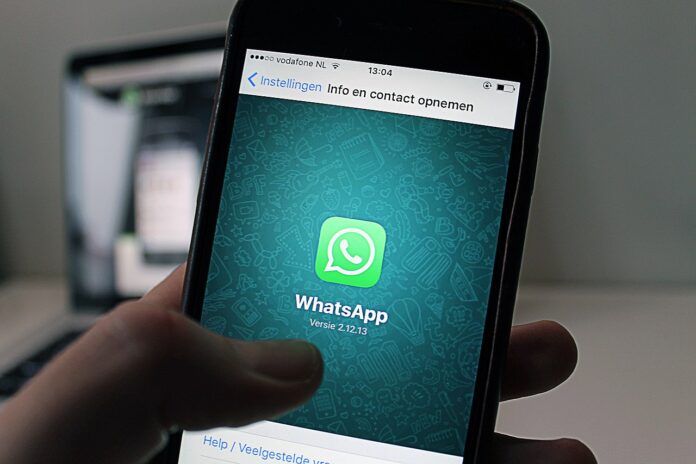











![Technical Aspects of 844 Area Code in 2024 [Detail Guide] 844 Area Code](https://articleify.com/wp-content/uploads/2024/01/844-Area-Code-150x150.jpg)