Although it’s true that phone to phone transfer of data on any device has become much easier in recent years, it’s still not ideal. A difficult and uncertain process, despite the fact that significant progress has been made, continues to exist. This is not the case with this guide. If you already use Android and want to switch to a new Android phone but don’t know how how to transfer data from Android to Android, here are the steps to take and things to consider.
Easiest Solutions Possible to Transfer Data from Android to Android
Here in this section, we will provide three different methods for completing your phone data transfer from one device to another in order to make it easier and less stressful:
When you purchase a new phone, you are always concerned about whether your data will be transferred safely and quickly to another phone. Fortunately, there is a handy tool called Wondershare MobileTrans that allows you to transfer data between two smartphones with a single tap and can transfer data from android to android. Here are its features that will help you understand it better.
- MobileTrans – Phone Transfer can easily transfer over 18 data types
- More than 6000 Android devices are supported.
- Easy to use and friendly to beginners
- Cross-platform transfer is easy with this tool
Step 1: Launch MobileTrans on your computer after downloading and installing. Select the “Phone to Phone” tab.
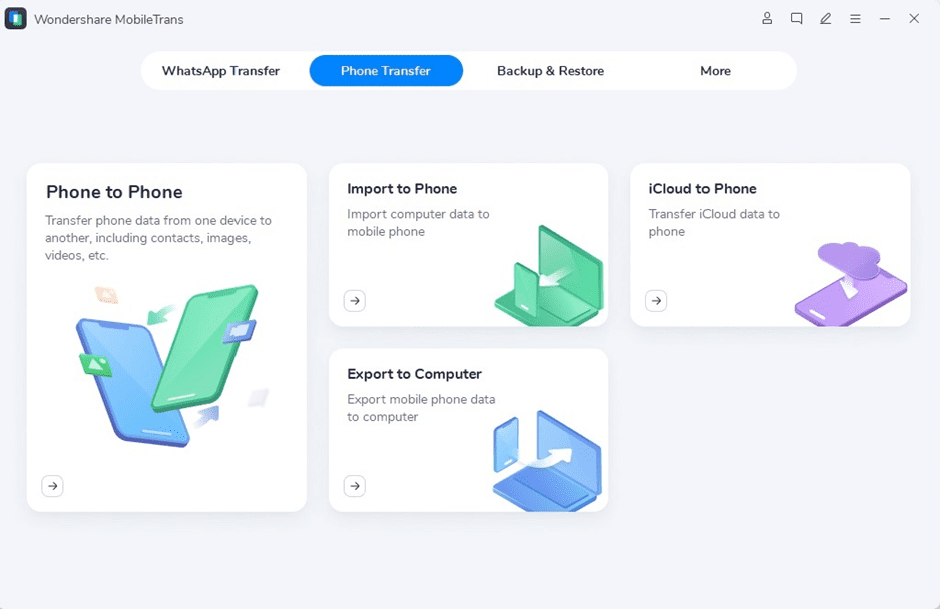
Step 2: Connection of both phones to your computer. For MobileTrans software to work, both of your phones must be connected. To switch between the Source and Destination phones, simply press the “Flip” button on your screen. Transfer of data from Android to Android will take place from the source phone to the destination phone. Here’s an example of a phone transfer.
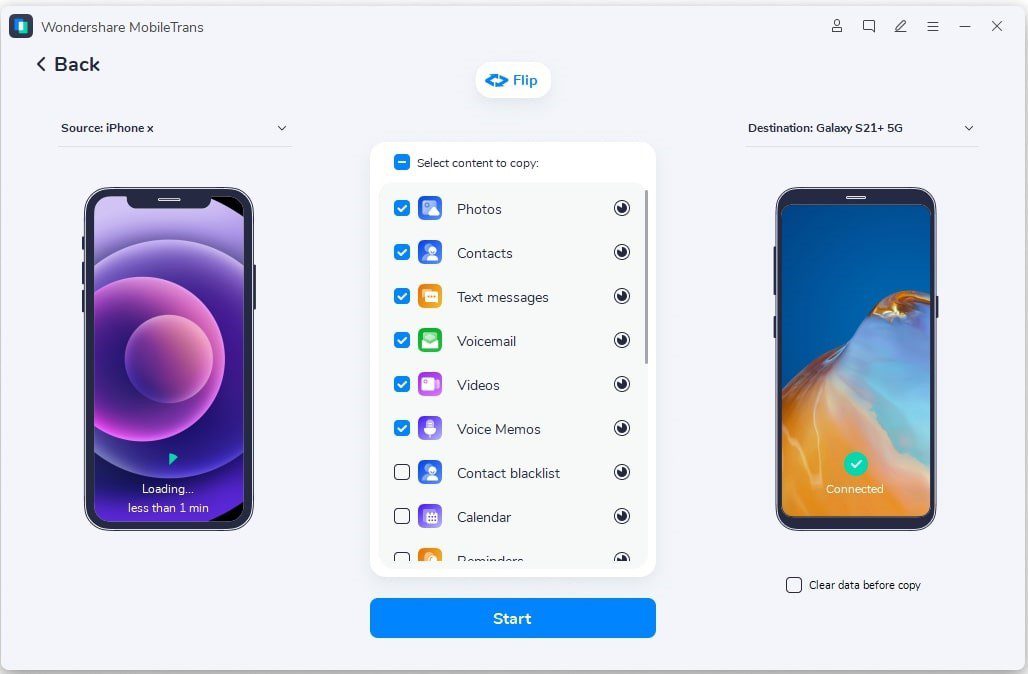
Step 3: Select the file types that you want to transfer and then click on the “Start” button to begin the transfer process. It will begin to transfer data. During the phone data transfer, do not disconnect or remove the phone from the computer.
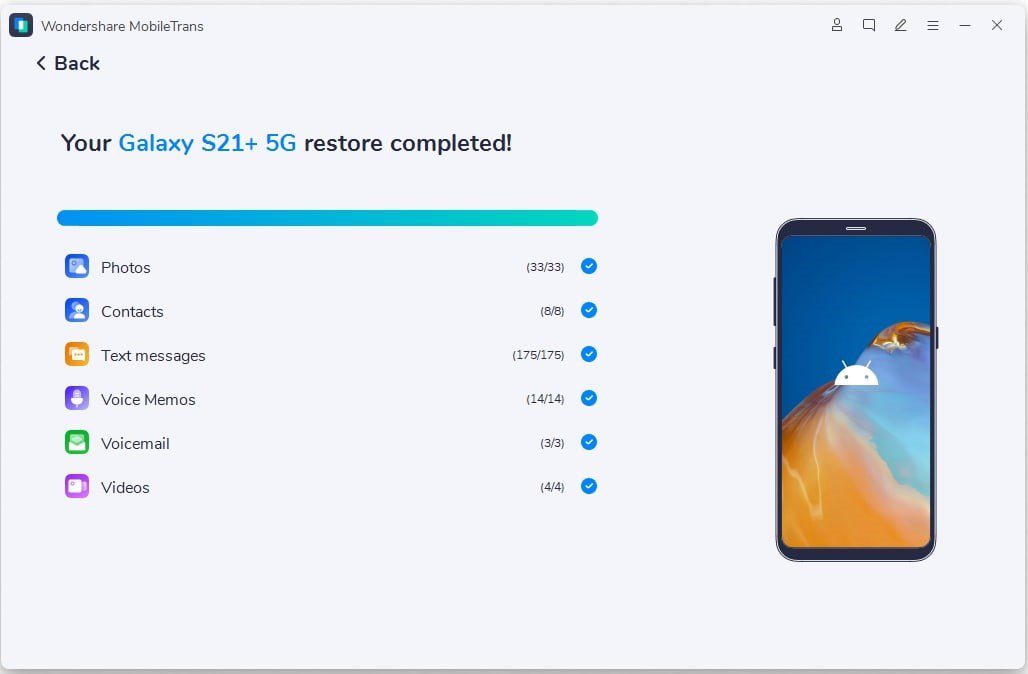
If you want to erase any existing data on the destination phone, select the “Clear data before copy” option from the drop-down menu.
After a few minutes, the phone to phone transfer will be completed successfully. Examine the target phone to ensure that all of the selected files have been successfully transferred to the device.
If you plan to trade in your old phone in exchange for a discount on a newer one, your old phone will no longer function with any other device because the two entities must be attached at the same time for the transfer to work. You can also download and install the MobileTrans app on your phone, then connect your origin phone and destination phone together to begin using the service.
- MobileTrans allows your phone to phone transfer data, including contacts, text messages, and call logs, between different devices at the same time.
- No need to state the obvious: apps can only be transferred between devices that are already compatible with one another, and MobileTrans is intelligent enough to detect any such attempts.
Step 1: Install the MobileTrans mobile app on both of your devices
Step2: Choose the device option on the screen as new and old phone.
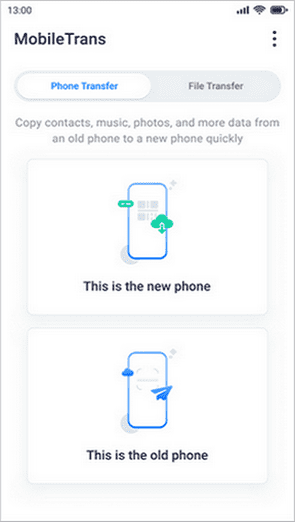
Step3: Select a method to connect the two devices.
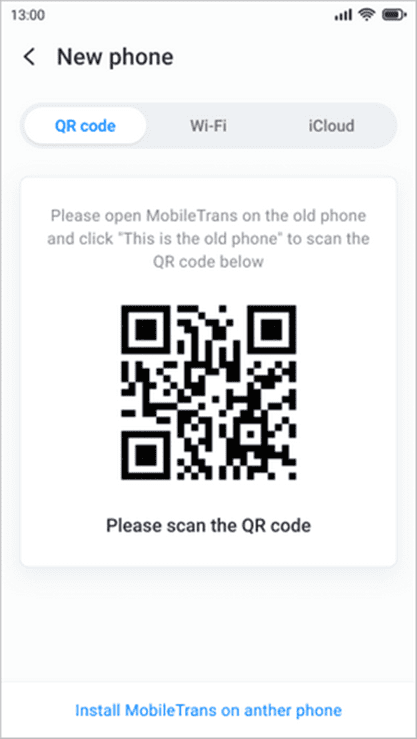
Step 4: After the connection is successful transfer data from phone to phone. Make sure both devices have the permissions necessary to be accessed. Select “Send” after choosing the data you want.
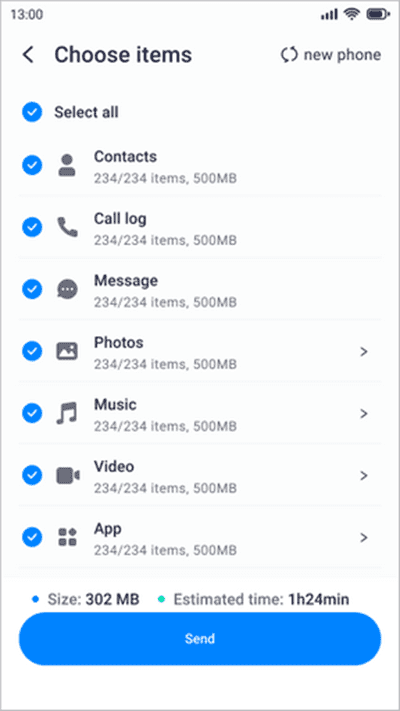
Step 5: Wait for the data to get transferred and you can see “success” notice after the completion
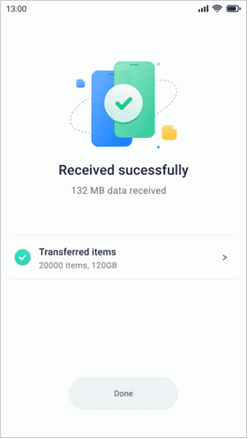
Method 3: Transfer Data from Android to Android via NFC/Wifi Direct
There are a variety of ways to transfer data between smartphones. Email, Bluetooth, and even messaging apps can be used to phone data transfer for small files. Wi-Fi Direct, a relatively new innovation, is growing in popularity on a daily basis.
But there are a few disadvantages of using Wi-Fi direct
- It’s still difficult to send large files like high-resolution photos and videos back and forth between two smartphones or tablets.
- Wi-Fi Direct file sharing is currently unavailable, unlike Bluetooth file sharing.
If you want to enable Wi-Fi Direct on your smartphone, you can follow these steps.
- Without the need for a wireless access point, devices can connect to each other and exchange data wirelessly at typical Wi-Fi speeds.
- Wi-Fi Direct devices can easily be paired and connected to each other for a phone to phone transfer. Wi-Fi Direct is now supported by nearly all modern Android smartphones.
- The Wi-Fi Direct feature is available on the majority of Android devices through the Wi-Fi Settings menu.
Conclusion
Samsung, iPhone, HTC, and Windows Phones as well as a wide range of other smartphones and tablets are all supported by Wondershare MobileTrans.
Using MobileTrans, you can transfer data from android to android and iOS devices, regardless of the network on which they’re running. It’s a long-established, well-known company that transfers data securely and securely. To use MobileTrans, either you do it with a computer or directly phone to phone transfer where you need to do is download and install the app, then connect your source phone and destination phone. You must have both phones plugged in at the same time.


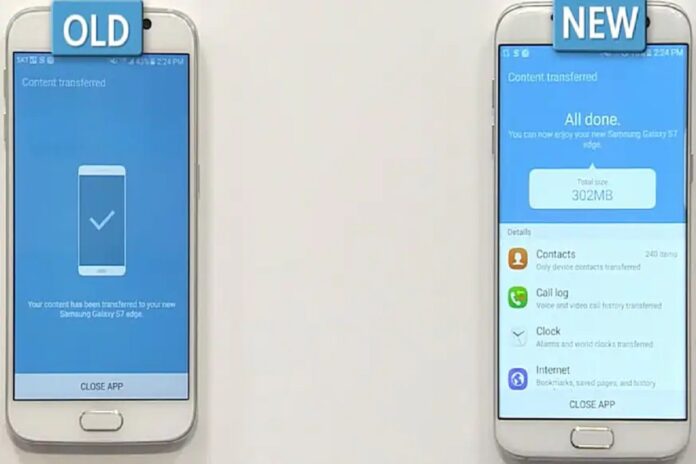
















![10 Countries With the Best Healthcare in the World [Statistical Analysis] Countries With the Best Healthcare in the World](https://articleify.com/wp-content/uploads/2025/07/Countries-With-the-Best-Healthcare-in-the-World-1-150x150.jpg)









