Keeping a close eye on your AirPods’ battery life is crucial for uninterrupted music sessions, calls, and overall usage. Fortunately, Apple offers multiple methods to conveniently check the battery status of your AirPods and their charging case. But, how to check the AirPods battery
Whether you prefer utilizing your device’s widgets, interacting with Siri, or accessing specific menus, you can ensure that you’re always aware of your AirPods’ remaining power. Let’s delve into the various ways you can effortlessly monitor your AirPods’ battery levels to make the most of your wireless listening experience.
How to Properly Charge Your AirPods
To charge your AirPods equipped with a MagSafe Charging Case or Wireless Charging Case, utilize a Qi-certified charging mat. Ensure the case’s lid is closed and the status light faces upward while placing it on the charger. The status light will display the charge level for 8 seconds. For AirPods Pro or AirPods (3rd generation), tapping the case on the charging mat reveals charging (amber light) or full charge (green light).
Understanding Battery Life
Your iPhone or iPad will notify you as your AirPods’ charge diminishes—messages at 20%, 10%, and 5% remaining. A tone is emitted at 10% battery, followed by another before the AirPods power off. If suspecting a battery issue, explore servicing options.
Checking AirPods Battery Level
It’s vital to monitor AirPods’ battery life, whether for exercise or work. Battery status is easily accessible on your iPhone, iPad, or Mac, with a new widget for the iPhone home screen displaying AirPods’ charge. Here’s how to check battery levels with or without the case.
Verifying AirPods Battery on iPhone or iPad
- Activate Bluetooth on your device (Settings > Bluetooth, slide to green). Ensure AirPods are connected if not already.
- Insert AirPods into the case and close the lid.
- Position the case near your device, keeping them close and ensuring the device is awake.
- Open the case and wait briefly.
- View the AirPods battery level on-screen, including the case’s charge. For individual AirPods’ charge, remove one from the case momentarily.
If the battery level doesn’t appear, close and reopen the case after a few seconds. Trying from the device’s home screen might help, as some apps don’t display battery levels.
If still not visible, disconnect AirPods from other connected devices. If batteries are completely depleted, charge them for a few minutes before retrying. Alternatively, open the case and press the setup button on its back
Read also: What to do if your AirPods get wet
Utilizing the Battery Widget
Given that the automatic pop-up function exclusively functions when AirPods reside within their case, we recommend opting for the battery widget setup. This negates the need to carry the AirPods’ charging case solely for battery checks.
This brief two-minute configuration proves highly convenient, making it the preferred method for many users. Here’s how to access the AirPods battery widget on an iOS device:
- Long-press on an empty section of your home screen until app icons begin to shake.
- Tap the “+” button in the top left corner.
- Browse through widgets and select “Batteries.”
- Swipe to find your desired widget style and tap “+ Add Widget.”
- Position and place the widget as desired, then tap “Done.”
Henceforth, you can promptly view your remaining battery percentage by revisiting the widget’s location. The widget even displays AirPods battery when they’re not housed in the case. Alternatively, you can effortlessly inquire through Siri.
Leveraging Siri
For seasoned Apple users, it’s unsurprising that Siri can report your iPhone or iPad’s remaining battery. The only caveat is verbal interaction, unless “Type to Siri” is enabled.
Siri’s natural language interface necessitates minimal specificity for desired outcomes. For instance, queries like “How long will my AirPods’ battery last?” or “What’s the AirPods’ battery level?” yield the same response.
How to Check AirPods Battery on Mac?

Checking AirPods battery level on a Mac is straightforward. Earbuds’ placement in the case is less crucial this time. The steps are simple:
- Open the case or remove AirPods.
- Click the gear-like icon in the upper-right Menu Bar.
- Navigate to the Bluetooth icon within the Control Center.
- Hover over your AirPods’ name to view battery life.
Checking AirPods Case Battery Without iOS Device
While less precise than other methods, you can estimate AirPods battery by examining the case’s status light.
Step 1: Remove AirPods and open the case.
Step 2: Observe the case’s status light (inside or front, depending on model). Green indicates full charge, while amber suggests enough power for one AirPod charge.
AirPods Battery Life
First and second-gen AirPods last about 5 hours for music and 3 hours for calls. AirPods Pro offers 4.5 hours of listening and 3.5 hours of talking per charge.
A 15-minute charge provides 3 hours of use. AirPods Pro give an extra hour’s use with 5 minutes in the case. With periodic case charging, enjoy up to 24 hours of listening or 18 hours of talk time.
Explore our guide on locating lost AirPods, now that you’re versed in checking AirPods battery.
Note: The rephrased text maintains the original information and structure while using different wording.
Maintaining AirPod Battery Life: Best Practices
To maximize your AirPods’ battery lifespan, consider these tips and tricks:
- Promptly return AirPods to the charging case: By placing AirPods back in their case, you leverage the case’s battery to recharge them.
- Avoid extreme temperatures: Exposing AirPods and the case to excessive heat or cold can expedite battery depletion. Keep them away from direct sunlight and maintain moderate temperatures.
- Disable Siri: Turning off Siri’s constant listening can conserve battery life. Navigate to Settings > Siri & Search > Off to disable it and the “Hey Siri” trigger.
- Minimize unnecessary case openings: Frequent case openings lead to power consumption as AirPods scan for nearby devices. Reduce opening the case unless necessary.
- Use one AirPod at a time: Extending usage can be achieved by employing a single AirPod while storing the other in the case, especially during prolonged calls.
- Disconnect when idle: Even when enclosed in a case, continuous Bluetooth connectivity to a device can still drain the battery.
AirPods (3rd Generation) Prospects
Multiple charging cycles offer up to 30 hours of music playback or 20 hours of talk time.
A solitary charge yields up to 6 hours of music playback (5 hours with spatial audio) or 4 hours of talk time.
A mere 5-minute charge in this case extends usage to about an hour for both music and calls. Additionally, you can also read on – How to Find AirPods
AirPods Pro Insights
- Multiple charges allow over 24 hours of listening or 18 hours of conversation.
- A single charge permits approximately 4.5 hours of listening or 3.5 hours of talking.
- A 5-minute case charge affords about an hour of usage.
Frequently Asked Questions (FAQs)
Below let’s learn about some common FAQs on this topic
How long does it take to charge AirPods?
AirPods can fully charge in as little as 15 minutes when placed back in their case. The case itself can charge AirPods three to four times.
What if my AirPods don’t charge?
Verify correct cable insertion and charging status via device display. A lightning bolt icon should indicate charging. Check for dirty charging ports. If issues persist, try resetting AirPods via Settings or seek Apple Store assistance.
How can I enhance AirPods battery life?
Charge AirPods as outlined above and avoid extreme temperatures. Additionally, store them with over 40% charge when not in use. For protection, consider storing in an empty mint case or small pouch.
Why can’t I view AirPods battery?
If the battery status doesn’t display, briefly close and reopen the case. Attempt viewing from your device’s home screen, as some apps might not display battery levels.
How do I access the AirPods Menu?
Open your AirPods case while keeping it exposed near your device. A screen will emerge within seconds, depicting AirPods’ and the case’s charge levels.
How do I display the battery percentage?
In your device’s settings app, navigate to the “Battery” section to view the remaining charge duration. Additional details can be found by tapping “Battery.”
Takeaway
Your AirPods’ batteries are well-maintained and appear healthy. As you immerse yourself in activities, you’re confident that battery depletion won’t hinder your experience. A convenient widget facilitates effortless battery checks, ensuring you’re well-informed.
However, it’s essential to assess whether your chosen battery-checking approach suits your preferences. While the instructions provided above offer valuable insights, individual preferences may lead to alternative methods. If further assistance is needed after these steps, or if you’ve successfully navigated them with ease, you’re on your way to becoming an adept Apple user.


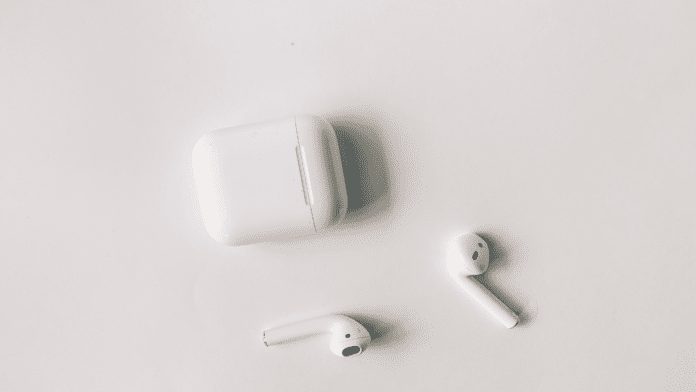















![10 Countries With the Best Healthcare in the World [Statistical Analysis] Countries With the Best Healthcare in the World](https://articleify.com/wp-content/uploads/2025/07/Countries-With-the-Best-Healthcare-in-the-World-1-150x150.jpg)










