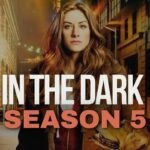Google Maps is an application that requires you to be connected to the internet for using. In this way, when you lose the Wi-Fi or wireless connection, it usually happens that you cannot make a query on the maps offered by that app.
Anyway, there are different means that will help you to use Google Maps without internet on your iPhone. Here we are going to teach you to download the maps of those locations that you visit most or that you will need to consult to reach your destination.
Download the maps from Apple App store extremely simple that will not take you more than a few minutes. Therefore, do not hesitate to follow these instructions to the letter to enjoy Google Maps at all times.
System Requirements
You will only need to have your iPhone and Google Maps application installed. Everything else, you can do directly from the app, so it is very simple.
Also remember to have an internet connection, since to download maps you will have to search directly in the Google Maps app.
How to use Google Maps without Internet on iPhone?
You just have to follow the next steps to the communication. It is very simple and it won’t take long.
Open Google Maps
You must search and open Google Maps application directly on your iPhone. If you do not have it installed, you should look for it in the App Store and download it. Remember to locate yourself in the initial screen of the app to be able to download maps.
Do Map Search
On the Google Maps home screen, you will have to find for the search bar located at the top of the screen. There you will have to place the name of the city or area you wish to search. Remember to write it well.
Once all this is done, you just have to select where it says “Search. ” In this way, the map corresponding to your search will appear.
Use Download Tool without Internet Connection
Once Google Maps has done the search for the city or area from which you want to download the maps. You should look for an icon that has the shape of three horizontal lines. Once you have located it, simply select it to display the menu of options without internet connection.
In this menu without internet connection, you must locate the option that says “Your Sites” and press it. This way, you’ll be closer to the option to download maps.
Save New Map Offline
Once you are in the “Your Sites” section, you should only look for an option that says “Offline Maps”. In the lower part of this area you will find, in blue letters, a text that says “Save new map offline”. You just have to press it to access the save settings of that map.
Save Map
In this save section, you just have to configure your map to suit your needs. In this way, you can zoom in or out, and configure its display. Once you have everything ready, just click on “Save”.
Finally, you just have to put a name on the map that allows you to differentiate it from the rest and recognize it quickly. Once this is done, just click where it says save. You can also select cancel if you want to make any changes to the map.
Ready You can see your Maps without Internet Connection on your iPhone
If you did all the steps, you will have already downloaded your map from Google Maps and you will be able to consult it without being connected to the internet.
How to access my downloaded Maps from Google Maps?
To find a downloaded map, you just have to access the “Your sites” section explained in the tutorial to download maps. Once located here, you just have to locate the “Offline Maps” section and find the option that says “See all and manage”. Press it.
In this section, you will be able to consult all the saved or downloaded maps on your cell phone. All this without using the internet.
Remember that the maps you use offline, will allow you to zoom and scroll, although you cannot do any search or request any indication to the system.
Google Maps Downloaded Maps Do Not Require Updating?
The maps you download from this app require updating every 30 days. After spending this time and not updating your maps, they will disappear from your list of saved maps. Therefore, remember to constantly download updates from your maps to avoid future problems.
Source: https://steemit.com/googlemaps/@zulfiqaranees/how-to-use-google-maps-without-internet-on-iphone
READ MORE: 5 Hidden Google Maps Tricks That You Need to Know


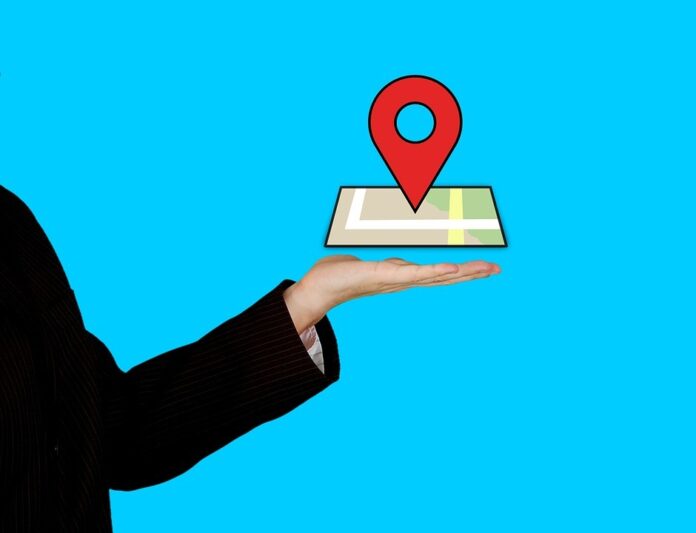











![Technical Aspects of 844 Area Code in 2024 [Detail Guide] 844 Area Code](https://articleify.com/wp-content/uploads/2024/01/844-Area-Code-150x150.jpg)